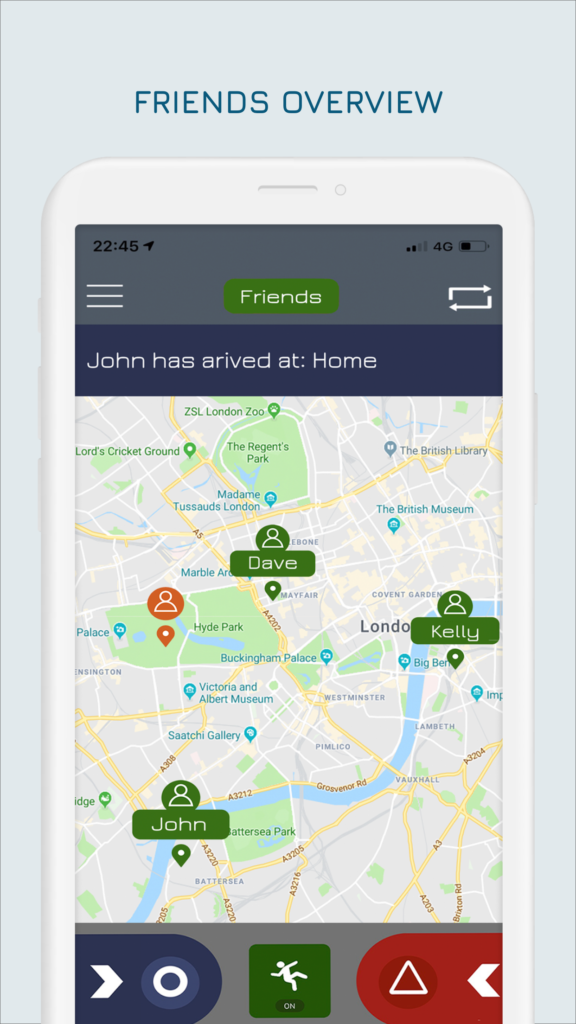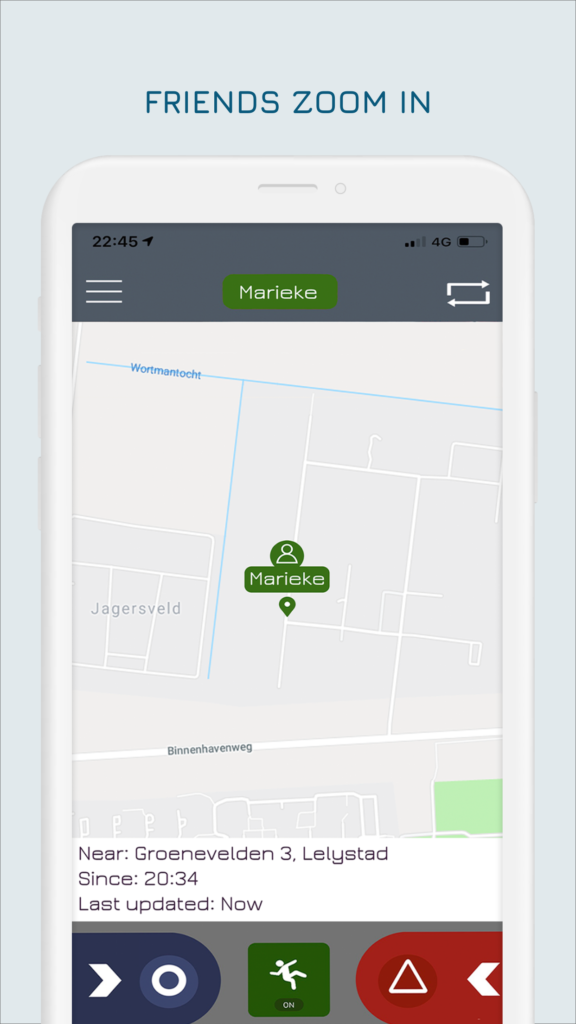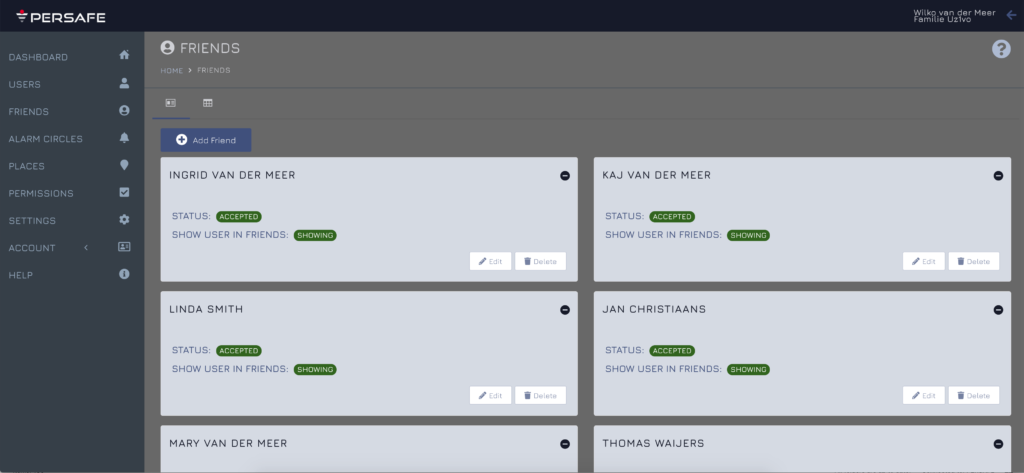14. FRIENDS (create, edit, delete)
Persafe offers optional service (part of standard subscription at no extra costs) where Persafe users can share their online status and actual location amongst each other to support family coordination and stay connected, even if they are no responders to each other in an emergency situation. For example, seniors or children who cannot act as emergency responder to others.
Select “FRIENDS” in the menu to create or edit friends.
An overview of existing friends is displayed. Per friend you can click on their card to review additional information;
⦁ “Status” shows if your invitation was accepted or still pending
⦁ “Show user in friends” with this setting you define if the FRIEND is visible in the FRIEND-screen (showing) or hidden. You can only show the friend in the app screen after he has accepted your invitation.
If you want to invite a new friend click on the “+ add Friend” blue button.
⦁ You can select friends from your subscription, by putting the cursor on the white box under “FRIEND” and click on it. An overview of all users in your subscription is shown. Select the user you want to add as friend, make your choice “show user in friend screen” and click on “CREATE to confirm and send invitation to the friend.
⦁ If you want to invite friends from outside your subscription this is also possible. You first need to know that the friend you want to invite is a registered Persafe user and the email address this user uses as username to login on the Persafe app. You than type the email address in the friend box over the text “select user”. Once you have entered the full email address Persafe starts searching for this user in the Persafe database. The search result is shown, and you need to click on the user to confirm, make your choice “show user in friend screen” and click on “CREATE to confirm and send invitation to the friend. The FRIEND needs to accept invitation (user status changes from pending to accepted/declined)