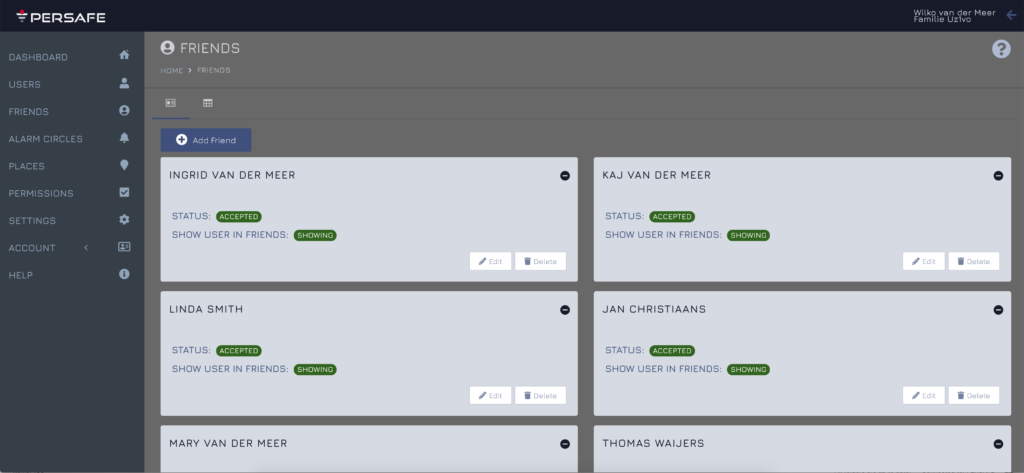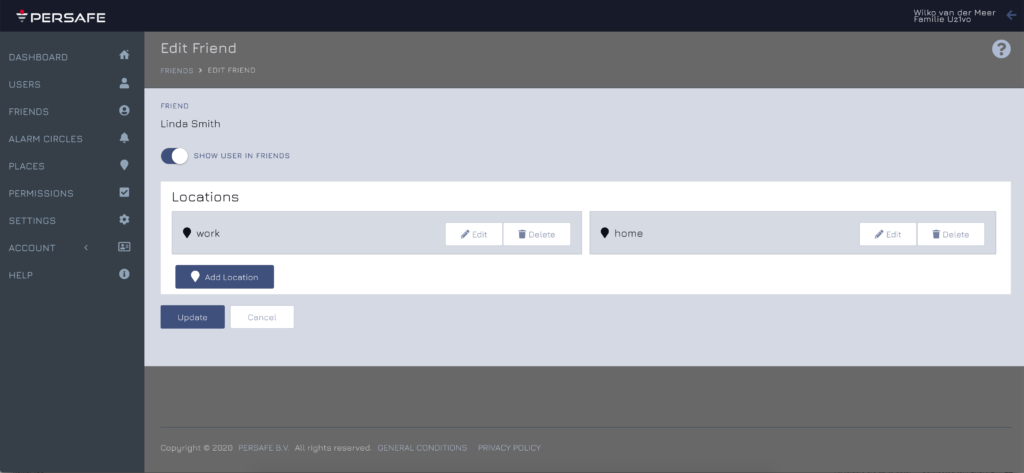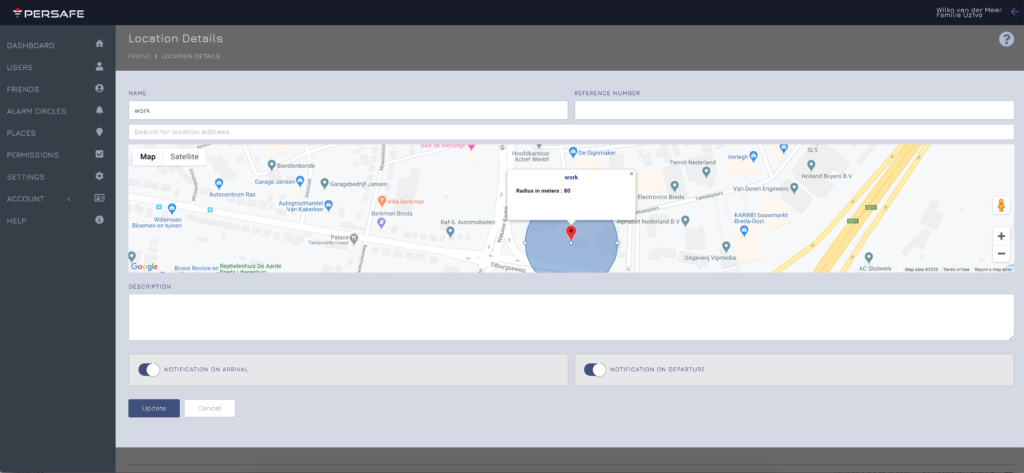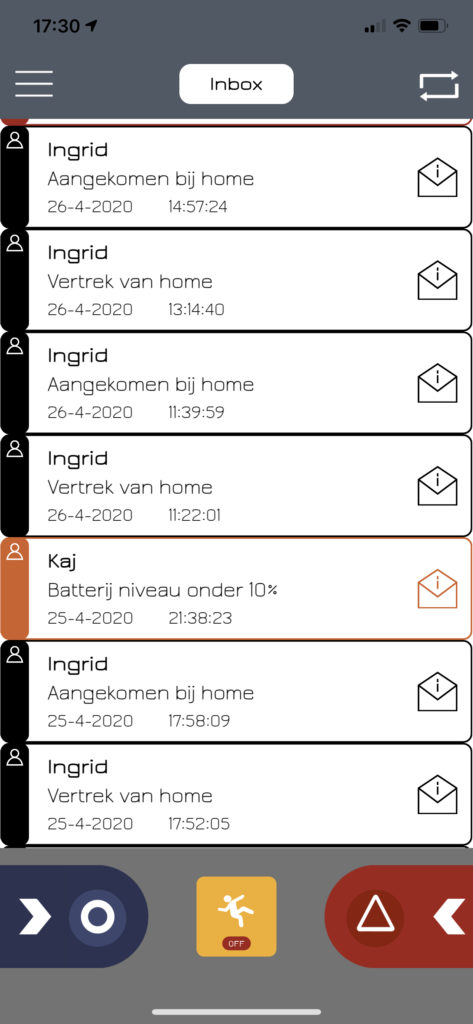15. PLACES NOTIFICATIONS FOR FRIENDS
Never have to ask where your loved ones or carers are. Receive GPS notifications on arrival or when leaving work, school or home. Make your daily family harmonisation effortless and remove any worries if your loved ones have safely arrived. The PLACES notifications are triggered when FRIENDS arrive or leave predefined Google geofence locations.
To set Google geofence locations for friends on their most frequented places you select “FRIENDS” and click on the card from the friend for which you want to allocate a places alert. Locations you have already registered are shown and can be edited. If you want to add a new location click the “add location” blue button.
A new screen opens:
⦁ “NAME” gives each location a unique name
⦁ You can add a reference number (optional)
⦁ “SEARCH FOR LOCATION ADDRESS” here you can type an address in the Google database. While you type the address, Google starts searching and once the correct address is found you can select this with your cursor.
⦁ On the Map a google location icon is placed on the address you selected. You can now position the location icon on the building of your choice by clicking on the icon and move the icon. To make this more accurate you can switch the view between map and satellite.
⦁ You need to define the radius in meters for triggering arrival and leaving notifications. The minimum radius is 76 meters to ensure notification is accurate.
⦁ You can add a description to the location (optional)
⦁ You can set if you want to receive PLACES notification (arrival and/or leaving)
⦁ Click “UPDATE” to store and make PLACES notification active.
Under the “PLACES” menu you will find an overview of all PLACES locations you have created for all users within Persafe. Every PLACES location is shown under the unique name you have given this location;
Click on the PLACE card of your choice;
⦁ Name of FRIEND this PLACES notification is allocated to
⦁ Radius in meters for the Google geofence
⦁ Active setting for ARRIVAL alert
⦁ Active setting for LEAVING alert
With the “edit” or “delete” button you can make adjustments.