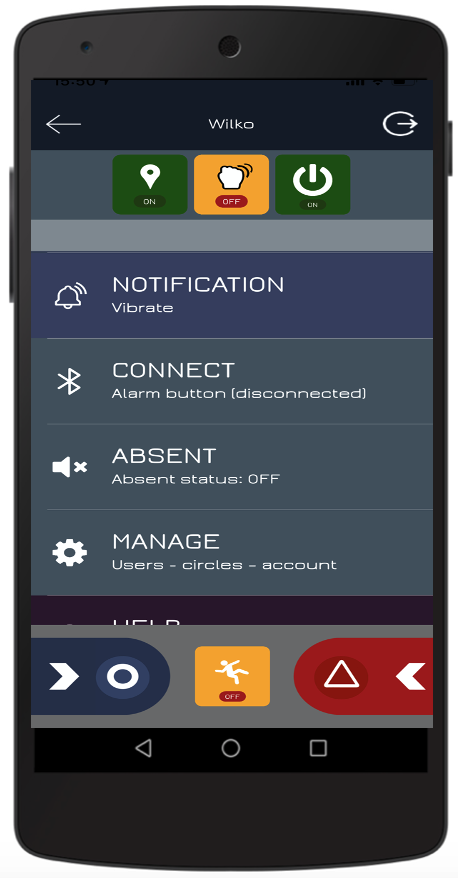16. SETTINGS MENU IN APP
The icon in the left upper corner of the app (3 horizontal lines) opens the settings menu in the app.
⦁ At the top of the menu you find “3 BUTTONS” which you can activate (green) or deactivate (yellow);
- “LOCATION SHARING” (left). In the SETTINGS PROFILE the standard location sharing settings are defined, however with this button you can temporarily overrule the standard “share my location” setting (turn button yellow). When you want to return back to your standard “share my location” setting you click on the button until it turns green.
- “DOUBLE TAP” (middle). This button activates or deactivates the double tap function on the Persafe badge (double tap for triggering an emergency alert).
- “ON/OFF” (right). This button suspends the app. If you are suspended / absent you cannot trigger an alert and you do not receive alert notifications from Persafe users. Your user icon turns grey in the app screen of your responders and friends and your location is not shared anymore. The app will not communicate anymore with the Persafe alarm-server (no data connection, no battery consumption). To re-activate the app, click on the “resume service” blue button.
⦁ “LOGOUT” icon in the right upper corner results in a complete logout. We recommend that you do NOT use complete logout function but the ON/OFF button. With the ON/OFF button you can re-activate the app without having to use username and password.
⦁ “ALARM CIRCLE” allows you to switch between multiple responder alarm circles
⦁ “NOTIFICATION” allows you to set and change audio notification mode for sending and receiving alarms
⦁ “PRE-ALARM TIMER” allows you to change pre-alarm timers for both manual and fall detected alarms. If you want no pre-alarm use 0 seconds timer.
⦁ “CONNECT” allows you to set up Bluetooth connection between your phone and the Persafe Alarm Button or the Badge
⦁ “STATUS” allows you to switch between “busy” and “available” status. The “busy” status turns your user icon violet on the app-screen of your Friends and Responders. The “available” status turns your user icon green. You can still trigger alarms and receive alarm notifications as responder if your status is “busy”.
⦁ “MANAGE” opens MY.PERSAFE portal in your internet browser with extensive account settings and functionalities